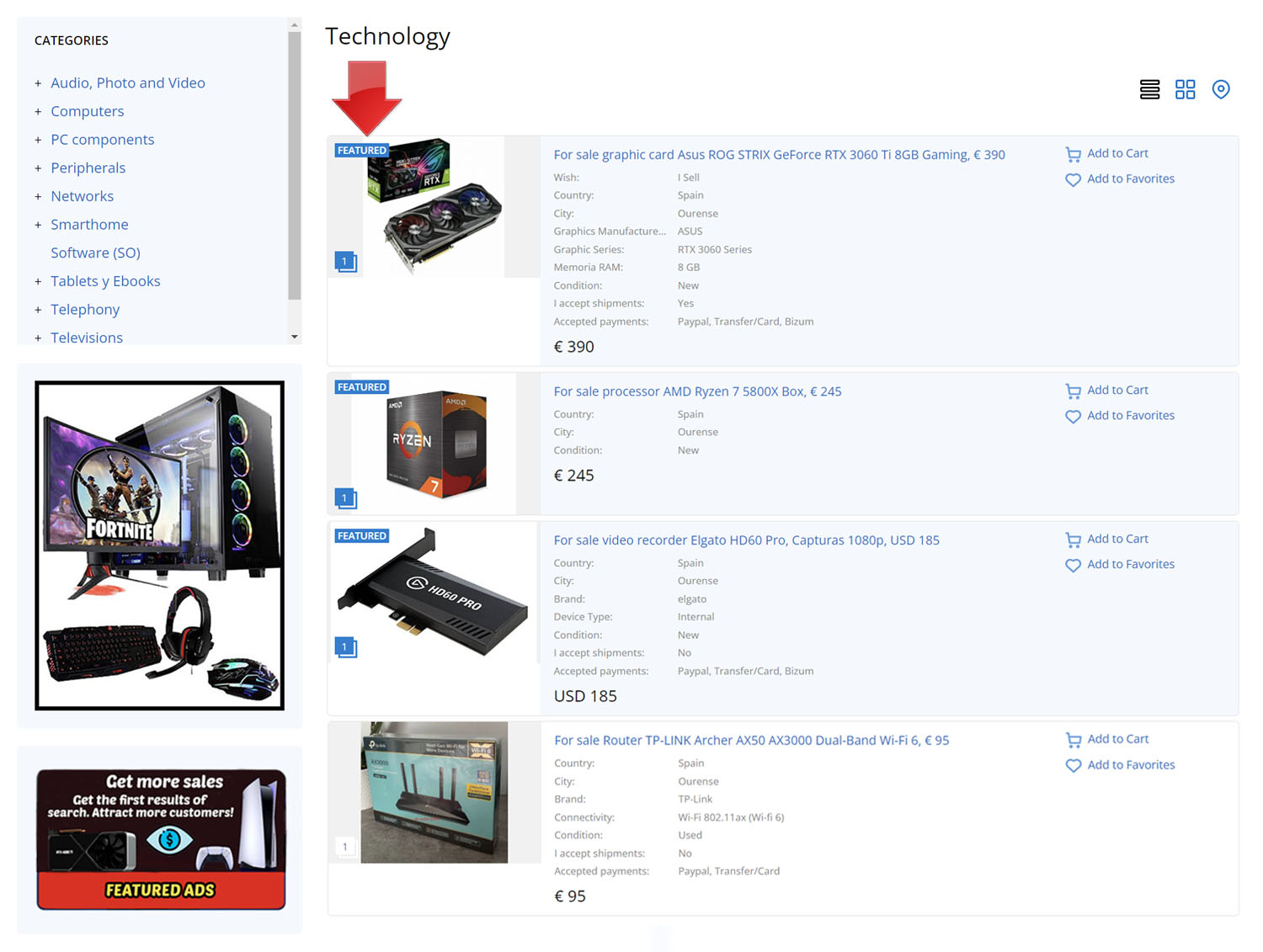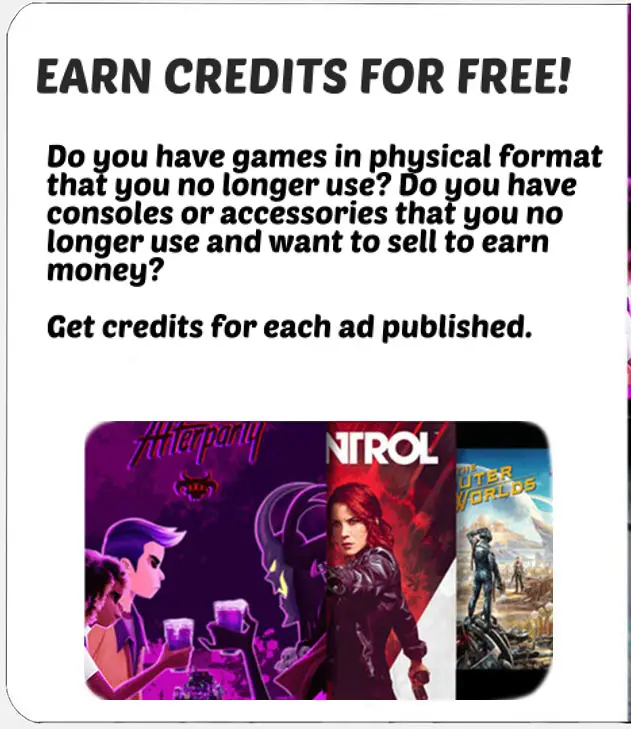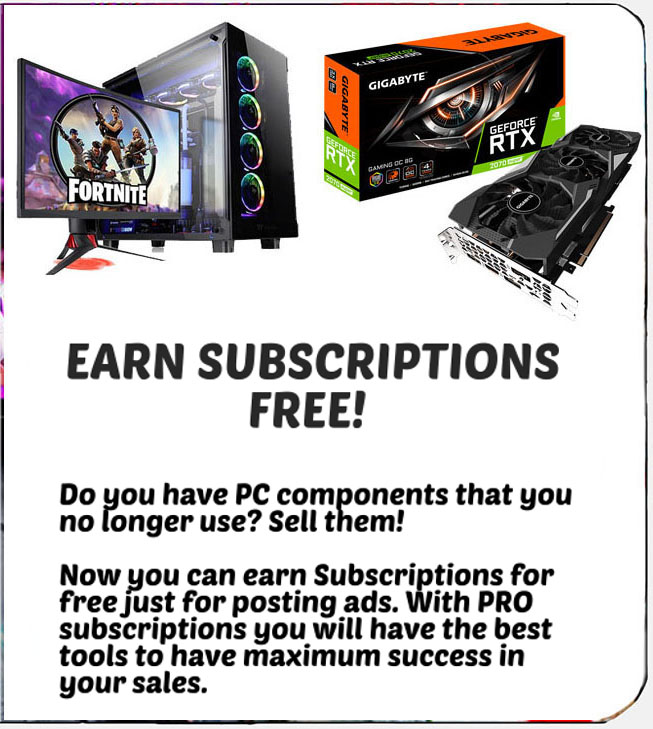Requirements to sell
Publishing ads on Todogadget is very easy, you just have to register and you can place your first ad, but first you must configure your profile with the necessary information that will help you build trust with potential buyers. You will not be able to sell items on Todogadget if your account has been suspended or has not yet been verified. If you have a problem with your account, contact us to solve a problem. To submit a ticket you must create an account.
- To become a seller you just have to register on the web.
- Select the type of account you need; See types of accounts
- Enter your location.
- Create your own personal url; you can share your url with other people or on Social Networks so that they can access your profile and see your ads for sale.
If you don't know how to create your account here you will find information to create a basic account or a PRO account. Remember that in both cases you can buy and sell products. Check the Types of accounts available
Select the most suitable category and get the best prices to create a good ad. Find out about prohibited items, as well as Todogadget Terms of Use.
Depending on the category of the article, you must enter the information required to publish your ad. At the time of uploading your ad you can choose between several ad plans available and subscriptions according to your needs. Check ad plans
Besides "Standard Ads" which are free, you can turn your standard ads into "Featured". With the "Featured Ads" you will get your ads to be displayed on the Home page and on all ad pages in the specific block to show Featured Ads. In addition, each time you access a category, they will be highlighted in the first positions with a different design and the "Featured" logo. On our app, "Featured Ads" appear in the main menu and in the first positions of their category highlighted in color. It is the best option if you want to get more visits in your ads. You can also convert Standard Ads to Featured on an individual basis. Consult types of Featured Ads
Once the ad is published, you can check the visits it has received at any time. To do this, you just have to access your ad to see all the detailed information. Don't forget to fill in your profile data, select your preferred payment method and fill in all the necessary information so that the buyer knows what they are buying. If you want to make changes to your ad, you can edit it at any time at no cost. (how to edit ads). Remember that just as it is very important to create good ads, it is also very important to answer all the questions you receive from users about your article. This will help you gain the trust of buyers and have a better chance of selling the product. If buyers value you positively, you will be more successful as a seller and your ads will receive more visits.
Physical Products: If it is a physical product, it is important to make a good packaging and wrap the package well. If possible use bubble wrap or newspaper to protect the item from possible transport damage during shipping. Try to wrap the fragile pieces with padding and place them in the center of the box to avoid possible bumps, if possible.
Digital Products: If it is a digital product and it is a product that allows you to add it to the shopping cart, you can configure your PayPal account to receive payment; Configure payment method. If you want to know how to sell Digital products correctly visit this link; Sell digital products. It is important to add your digital product correctly so that the buyer can download it after completing the payment. If you do not configure your Paypal account as a payment method, the buyer will not be able to finalize the purchase.
If everything has gone well, once the buyer has made the payment, you will be able to download it from their profile; How to download Digital products.
Create an account
- To become a seller you just have to register on the web.
- Select the type of account you need; See types of accounts
- Enter your location.
- Create your own personal url; you can share your url with other people or on Social Networks so that they can access your profile and see your ads for sale.
If you don't know how to create your account here you will find information to create a basic account or a PRO account. Remember that in both cases you can buy and sell products. Check the Types of accounts available
Select the most suitable category and get the best prices to create a good ad. Find out about prohibited items, as well as Todogadget Terms of Use.
Create your ad
Depending on the category of the article, you must enter the information required to publish your ad. At the time of uploading your ad you can choose between several ad plans available and subscriptions according to your needs. Check ad plans
Besides "Standard Ads" which are free, you can turn your standard ads into "Featured". With the "Featured Ads" you will get your ads to be displayed on the Home page and on all ad pages in the specific block to show Featured Ads. In addition, each time you access a category, they will be highlighted in the first positions with a different design and the "Featured" logo. On our app, "Featured Ads" appear in the main menu and in the first positions of their category highlighted in color. It is the best option if you want to get more visits in your ads. You can also convert Standard Ads to Featured on an individual basis. Consult types of Featured Ads
Manage your ad
Once the ad is published, you can check the visits it has received at any time. To do this, you just have to access your ad to see all the detailed information. Don't forget to fill in your profile data, select your preferred payment method and fill in all the necessary information so that the buyer knows what they are buying. If you want to make changes to your ad, you can edit it at any time at no cost. (how to edit ads). Remember that just as it is very important to create good ads, it is also very important to answer all the questions you receive from users about your article. This will help you gain the trust of buyers and have a better chance of selling the product. If buyers value you positively, you will be more successful as a seller and your ads will receive more visits.
Finalize the transaction with the buyer
Physical Products: If it is a physical product, it is important to make a good packaging and wrap the package well. If possible use bubble wrap or newspaper to protect the item from possible transport damage during shipping. Try to wrap the fragile pieces with padding and place them in the center of the box to avoid possible bumps, if possible.
Digital Products: If it is a digital product and it is a product that allows you to add it to the shopping cart, you can configure your PayPal account to receive payment; Configure payment method. If you want to know how to sell Digital products correctly visit this link; Sell digital products. It is important to add your digital product correctly so that the buyer can download it after completing the payment. If you do not configure your Paypal account as a payment method, the buyer will not be able to finalize the purchase.
If everything has gone well, once the buyer has made the payment, you will be able to download it from their profile; How to download Digital products.