How to add ads to favorites list
In Todogadget you have the possibility to add to your "Favorites" list those ads that interest you the most, you just have to look for the "Add to favorites" icon that has an icon with a heart symbol. Afterwards you will be able to consult your favorite advertisements within your user menu from the "My favorites" option. In this way you will have stored the ads that you liked the most to access at any time and be able to buy it or get in touch with the seller. You can remove these ads at any time and keep adding more whenever you want.
Add your favorite ads and do not lose sight of those products that interest you. With this option you will be aware of all the ads that interest you the most and you will not waste time looking for them again. Time is money and we want it to be simple and easy to navigate the web, we want it to be easy and comfortable for you to follow the ads that you like the most.
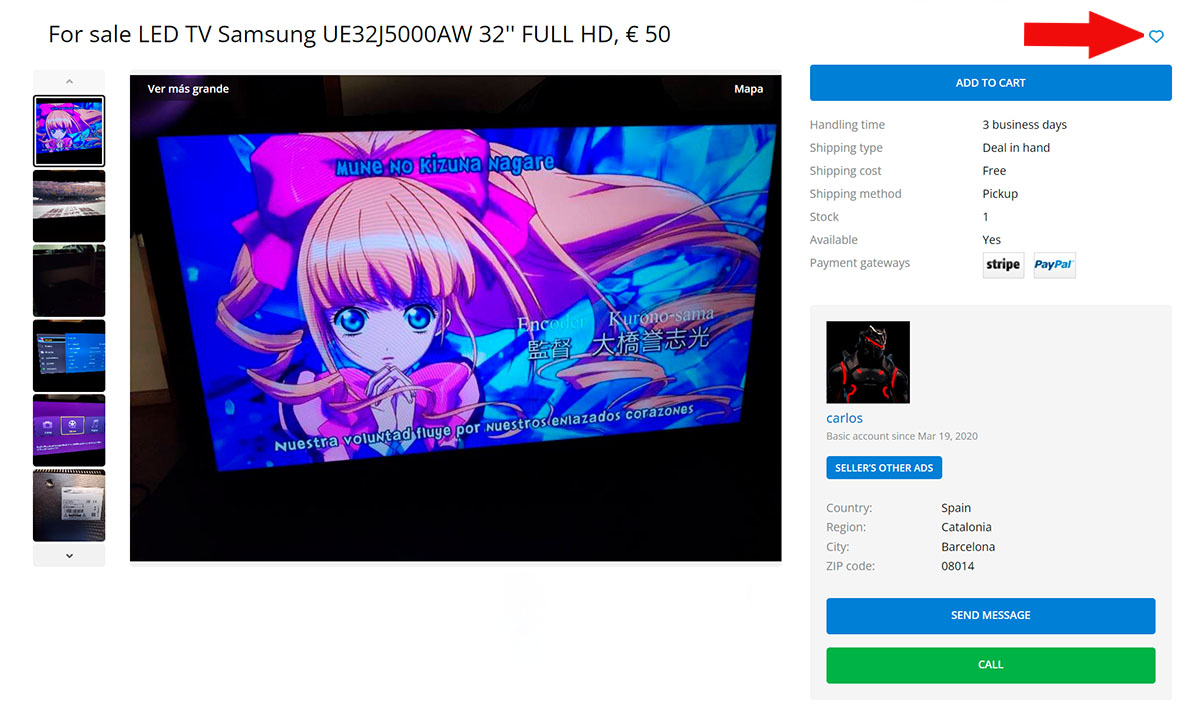
You can keep track of all your procedures and how could it be otherwise, you can also have control of the published ads that interest you the most or you simply want to have them stored to see them later. You can bookmark all the ads you want and you can see them at any time from the "My favorites" option that you can find within your user profile. In order to add ads to your favorites you will need to be registered in Todogadget. If you are not registered you will be able to see the ads but you will not be able to add them to your favorites list.
If you remove an ad from your favorites list, you can add it again as many times as you want by clicking the "add to favorites" icon. This option is very good because if you disconnect or leave the site, your favorite ads will remain saved and you can consult them later without worrying about having to start the search again. Your favorites list will always be available or you can remove them if they no longer interest you. Normally, they tend to be interested in several ads that you may not be able to consult in detail at that time, this way you can save them and keep track of them so as not to lose sight of them. If the time comes to get in touch or buy the product, you can do it easily, just check your favorite ads and contact the seller or make the purchase directly.

Add your favorite ads and do not lose sight of those products that interest you. With this option you will be aware of all the ads that interest you the most and you will not waste time looking for them again. Time is money and we want it to be simple and easy to navigate the web, we want it to be easy and comfortable for you to follow the ads that you like the most.
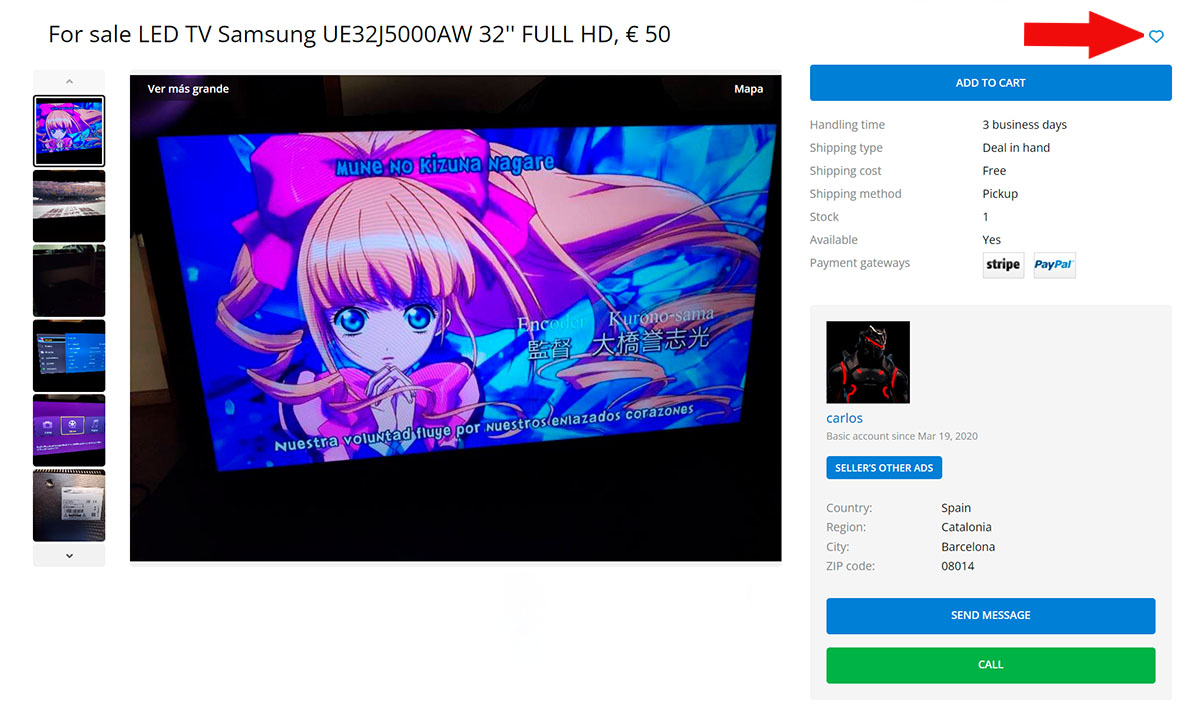
You can keep track of all your procedures and how could it be otherwise, you can also have control of the published ads that interest you the most or you simply want to have them stored to see them later. You can bookmark all the ads you want and you can see them at any time from the "My favorites" option that you can find within your user profile. In order to add ads to your favorites you will need to be registered in Todogadget. If you are not registered you will be able to see the ads but you will not be able to add them to your favorites list.
If you remove an ad from your favorites list, you can add it again as many times as you want by clicking the "add to favorites" icon. This option is very good because if you disconnect or leave the site, your favorite ads will remain saved and you can consult them later without worrying about having to start the search again. Your favorites list will always be available or you can remove them if they no longer interest you. Normally, they tend to be interested in several ads that you may not be able to consult in detail at that time, this way you can save them and keep track of them so as not to lose sight of them. If the time comes to get in touch or buy the product, you can do it easily, just check your favorite ads and contact the seller or make the purchase directly.

/img/logo.svg?rev=25)
