How to change category ads
In Todogadget, in addition to being able to edit the information of your ads, it is also possible to modify the category in which it has been published and change the category at no cost and without having to publish it again. In this way you can correct if it is in the wrong category or if you have updated the information and you are interested in selecting a different category to get more visits to your ad. You can modify the category for which you are most interested. All ads can be categorized by following the steps below and will be displayed immediately in their new location.
In order to modify the category of your ad, you must log in and access your ads. Then you must search among your ads and press the "Edit ad" option on the chosen ad. Below is the form with all the information you have previously entered and the category chosen for publication. Check that your ads are in the right category to receive visits, it is possible that you have an ad in a category that does not correspond and is losing visits. When you start the process of registering an ad, check that the category where you are going to add it is correct and that you will not have problems in the future.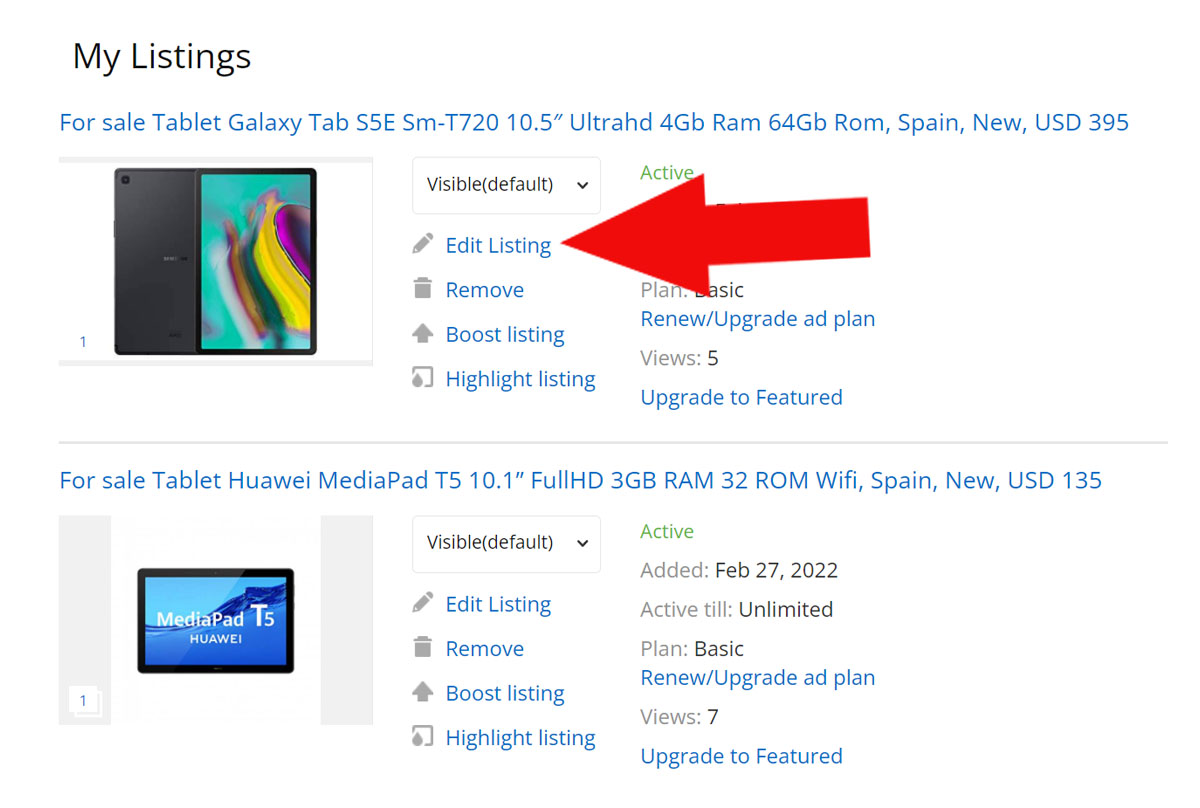 As a user you can edit your ads and all the information you have added to them, but you can also modify the category where it is located. It is important to choose your location well since visitors may be searching in a specific category and are not finding your product if it is misplaced. Check all the categories and subcategories well to publish your ad correctly. In order to change the category of your ads you must first use the ad editor by clicking on "Edit ad" from the "My ads" section of your user menu or from the ad page by pressing the button "Edit ad" which is in the upper right.
As a user you can edit your ads and all the information you have added to them, but you can also modify the category where it is located. It is important to choose your location well since visitors may be searching in a specific category and are not finding your product if it is misplaced. Check all the categories and subcategories well to publish your ad correctly. In order to change the category of your ads you must first use the ad editor by clicking on "Edit ad" from the "My ads" section of your user menu or from the ad page by pressing the button "Edit ad" which is in the upper right.
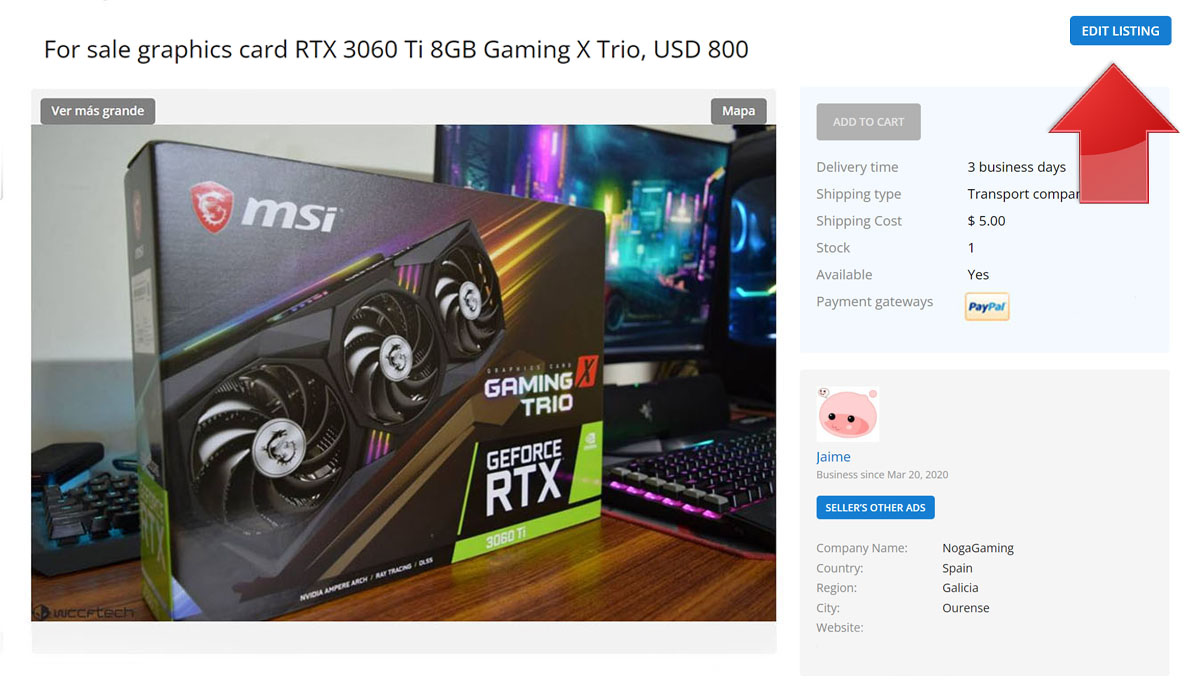 Now you must click on the published category and select the correct category from the list.
Now you must click on the published category and select the correct category from the list.
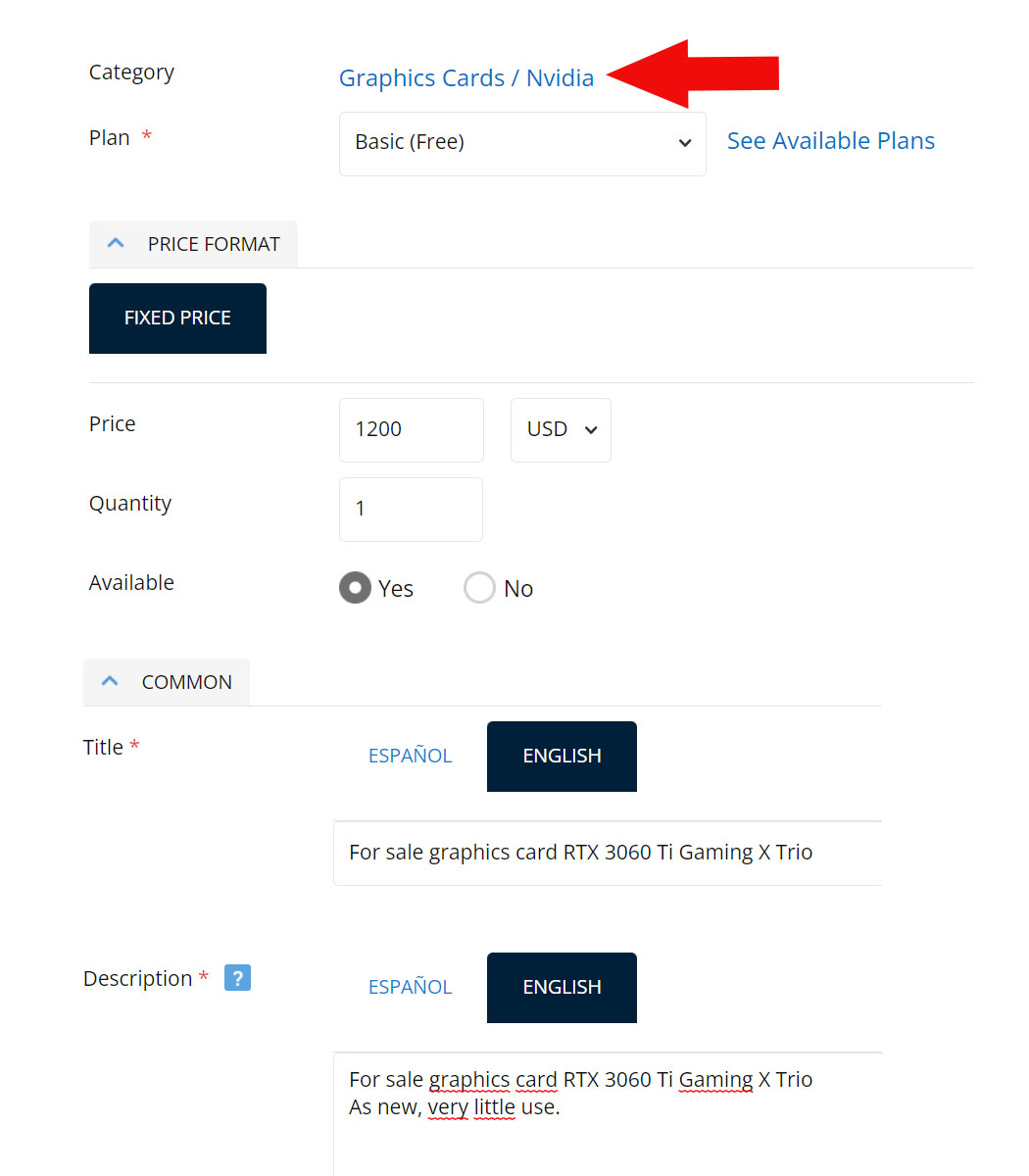
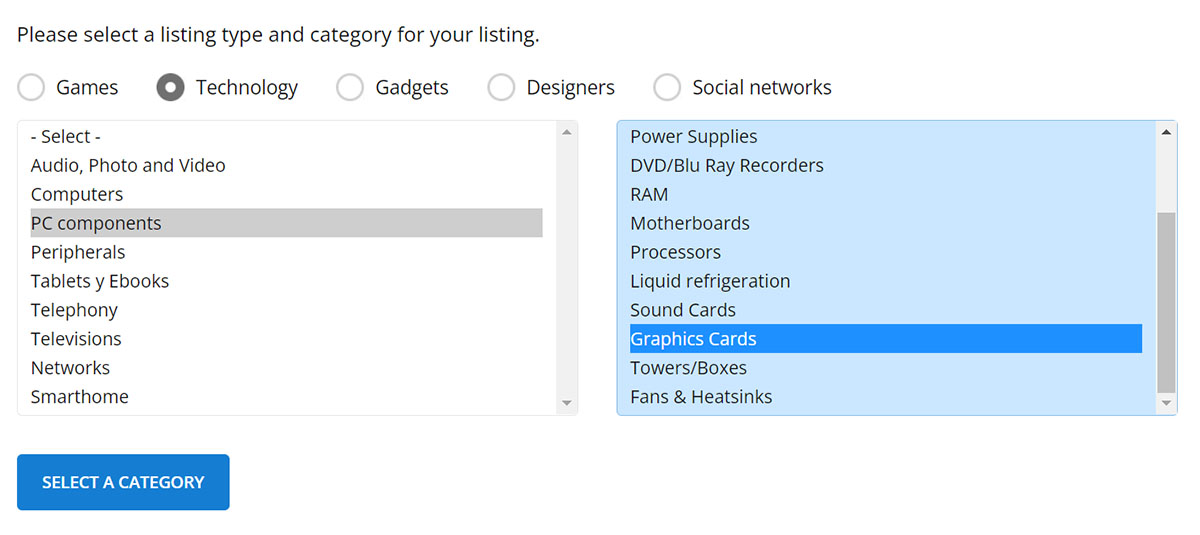
After selecting the new category, all you have to do is press the "Select a category" button at the bottom. Once you've finished editing your listing, the category change will take effect immediately.
In order to modify the category of your ad, you must log in and access your ads. Then you must search among your ads and press the "Edit ad" option on the chosen ad. Below is the form with all the information you have previously entered and the category chosen for publication. Check that your ads are in the right category to receive visits, it is possible that you have an ad in a category that does not correspond and is losing visits. When you start the process of registering an ad, check that the category where you are going to add it is correct and that you will not have problems in the future.
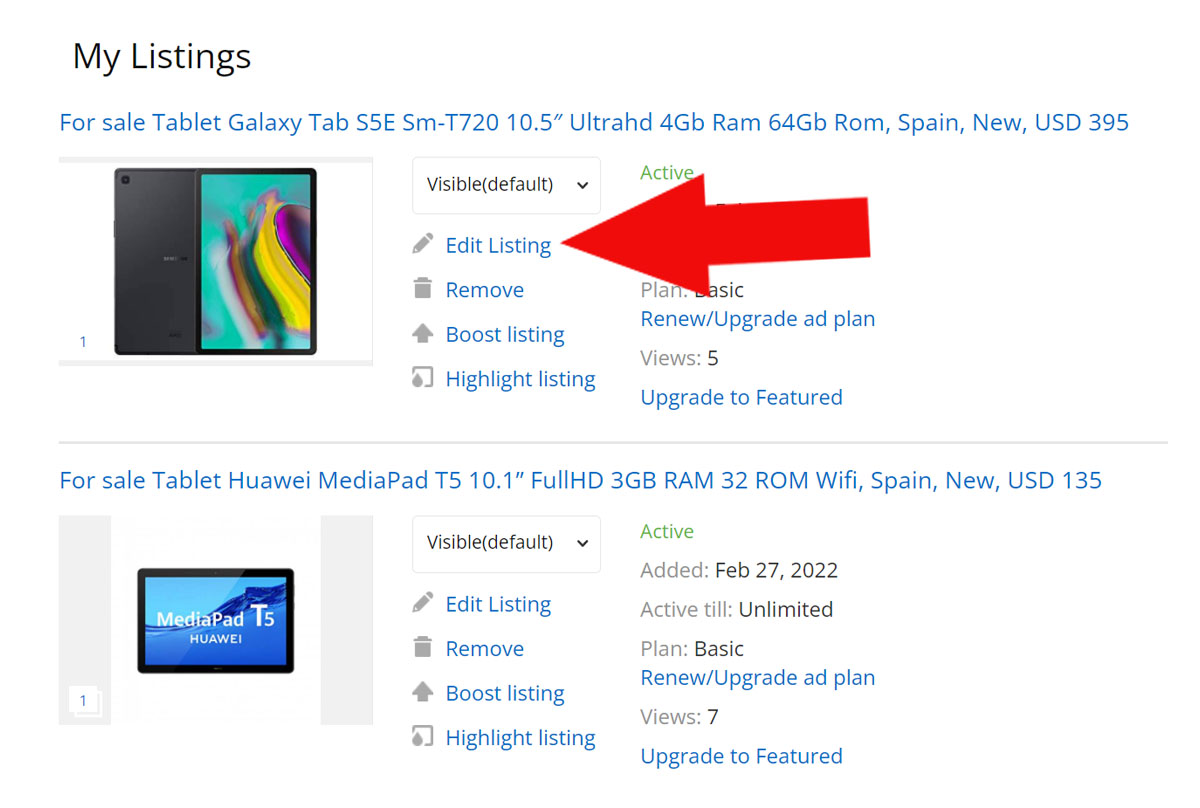
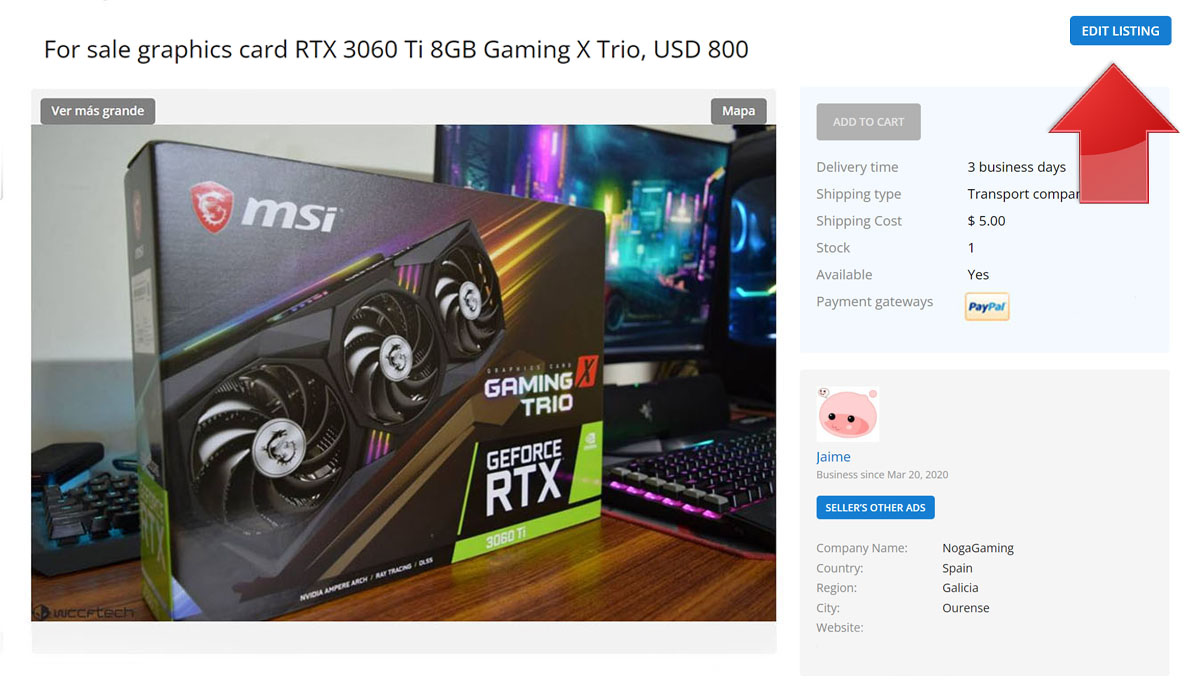
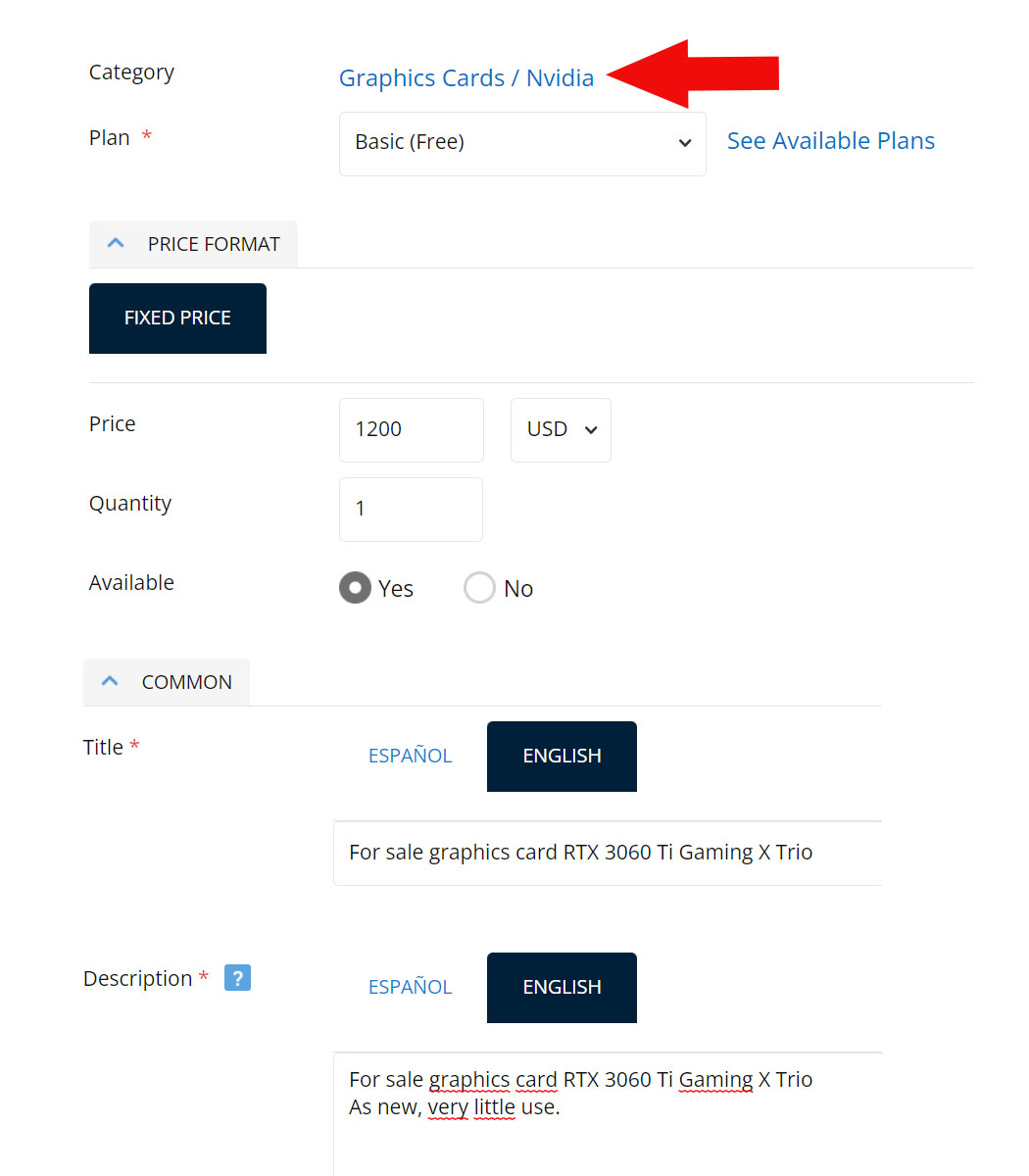
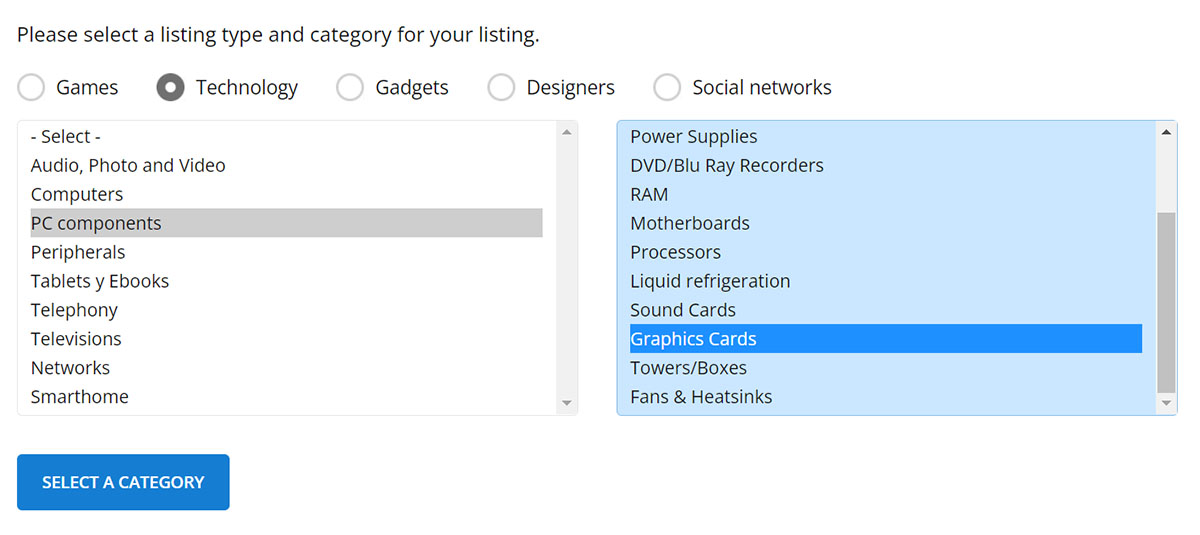
After selecting the new category, all you have to do is press the "Select a category" button at the bottom. Once you've finished editing your listing, the category change will take effect immediately.
/img/logo.svg?rev=25)
