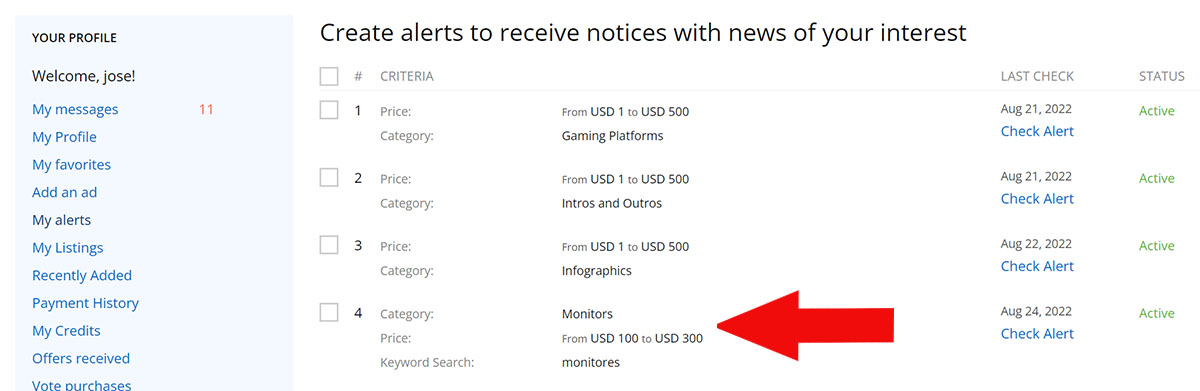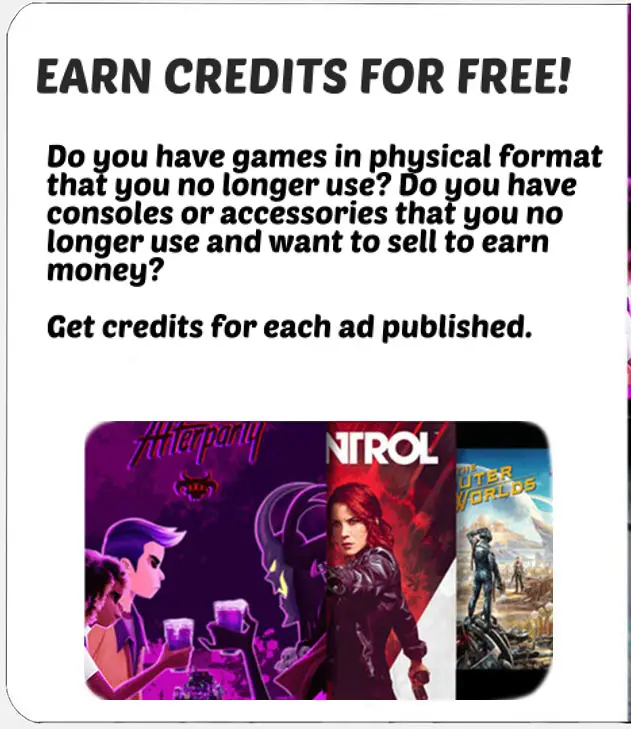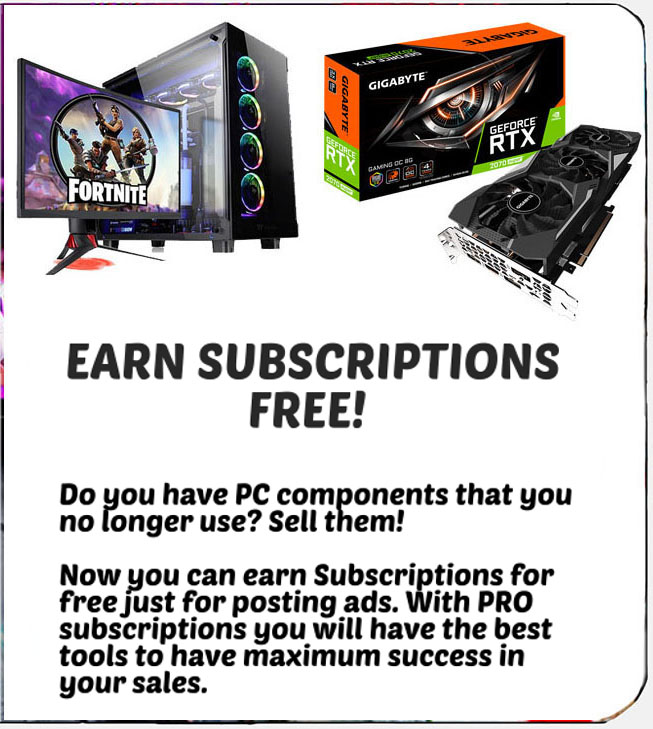How to Create Alerts for Ads You’re Interested In
Sometimes you may be interested in receiving notifications when a user publishes an article that you are looking for but is not available at the time. Now you can save your searches with your preferred criteria and thus create alerts to receive a notification when someone publishes an advertisement for an article that meets the search criteria that interest you. To do this, you just have to perform a search and save the results with your chosen criteria. This tool is very practical since it allows you to create alerts for items that you are looking for to be notified when that product is for sale on Todogadget. With this option, when you save any search results, just go to your user profile to "My alerts" and you will be able to see all the ones you have stored and edit or delete them at any time.
With this you will not have to be using the search form at all times and you will receive notifications when ads are uploaded with the criteria that you have saved in your searches. You can store all the alerts you want and delete them at any time. To be able to save a search you can use the search engine that you will find at the top and from the side block carry out a search with your chosen criteria. From our app you must go to "Main menu" and use the search icon that has a magnifying glass as a symbol.
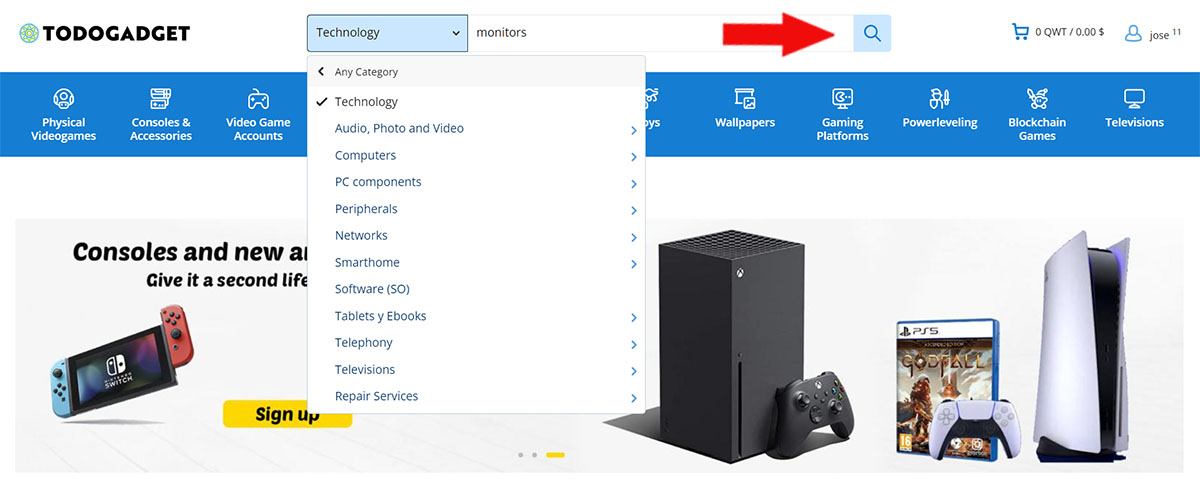
When you do a search, we'll show you all related listings, at which point you'll see a sidebar to refine your search and a link that says "Create alert." You can create an alert directly with the original search but you can refine the search with new criteria that you are more interested in saving, such as a price range, product status, location, etc. In this way, when you press "Create alert" the criteria will have been saved of refined search. The data of this search will be stored and we will notify you when a user publishes an ad with the criteria that you have stored in your alert. You can check your alerts at any time from your user menu.
Think of something that you are interested in looking for and create alerts to receive notifications of what you are interested in buying, you are not always looking for the same product. Instead of searching too frequently, save the results of your favorite searches and refer back to them later. You can activate or deactivate your alerts and delete them at any time, you have no limit. In addition to adding ads to your Favorites list, you can now also save searches for products that you are interested in buying, it is a perfect complement to receive notifications of ads that resemble what you are looking for.
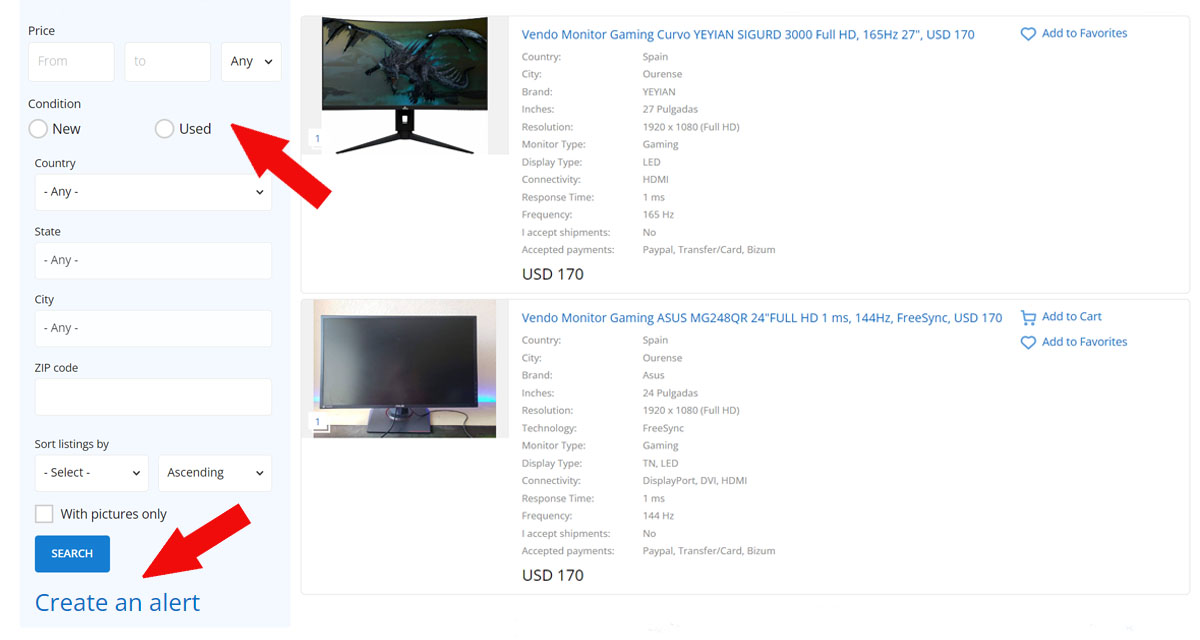
To save the search results press the "Create alert button at the bottom of the search block.
If you access the option "Saved alerts" within your user menu, all the alerts that you have created to date will appear. You can activate or deactivate them and delete them at any time. If it has not been useful to you, you can delete it and search again by selecting other search criteria until an alert is created that is close to your interests. The system will notify you by email when new articles related to your saved searches are published.
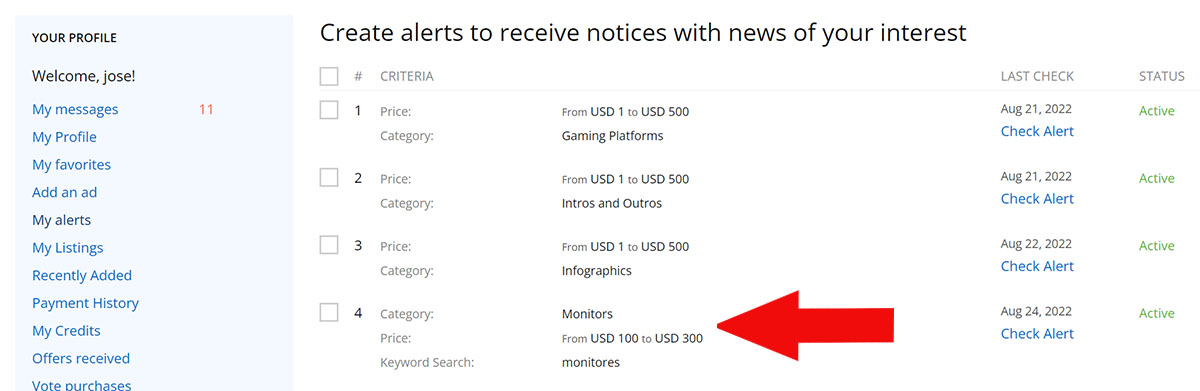
With this you will not have to be using the search form at all times and you will receive notifications when ads are uploaded with the criteria that you have saved in your searches. You can store all the alerts you want and delete them at any time. To be able to save a search you can use the search engine that you will find at the top and from the side block carry out a search with your chosen criteria. From our app you must go to "Main menu" and use the search icon that has a magnifying glass as a symbol.
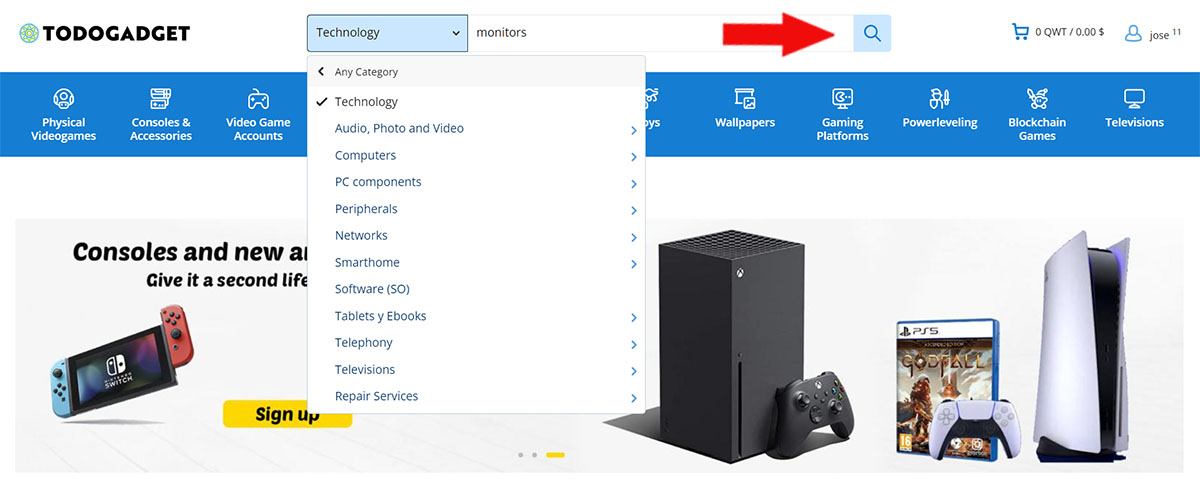
When you do a search, we'll show you all related listings, at which point you'll see a sidebar to refine your search and a link that says "Create alert." You can create an alert directly with the original search but you can refine the search with new criteria that you are more interested in saving, such as a price range, product status, location, etc. In this way, when you press "Create alert" the criteria will have been saved of refined search. The data of this search will be stored and we will notify you when a user publishes an ad with the criteria that you have stored in your alert. You can check your alerts at any time from your user menu.
Think of something that you are interested in looking for and create alerts to receive notifications of what you are interested in buying, you are not always looking for the same product. Instead of searching too frequently, save the results of your favorite searches and refer back to them later. You can activate or deactivate your alerts and delete them at any time, you have no limit. In addition to adding ads to your Favorites list, you can now also save searches for products that you are interested in buying, it is a perfect complement to receive notifications of ads that resemble what you are looking for.
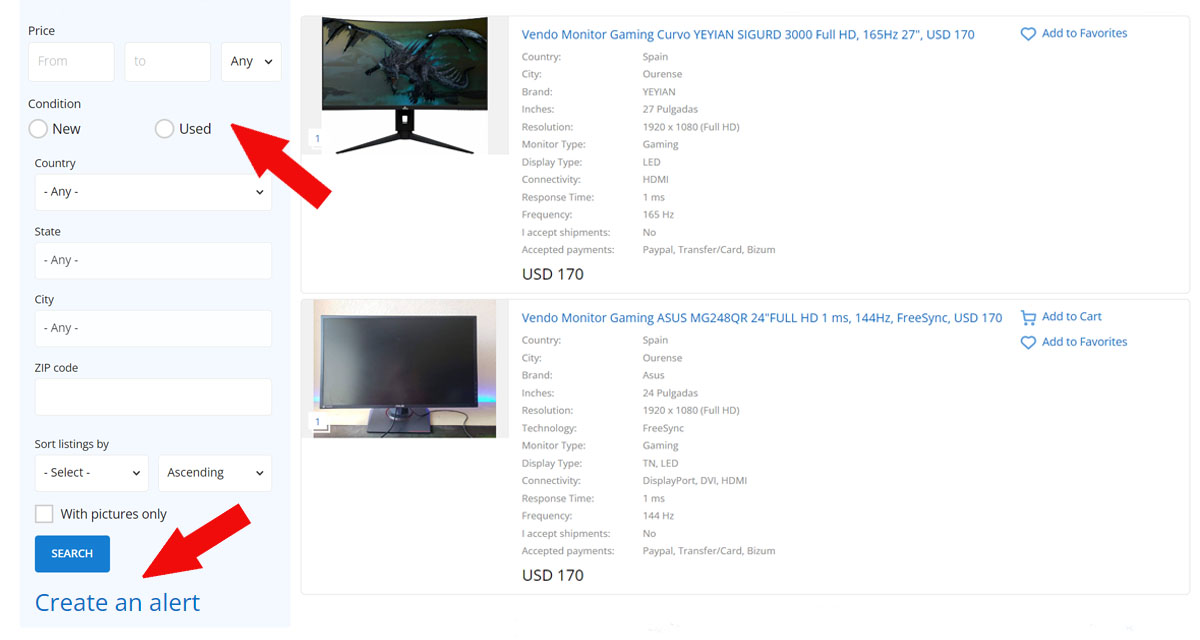
To save the search results press the "Create alert button at the bottom of the search block.
If you access the option "Saved alerts" within your user menu, all the alerts that you have created to date will appear. You can activate or deactivate them and delete them at any time. If it has not been useful to you, you can delete it and search again by selecting other search criteria until an alert is created that is close to your interests. The system will notify you by email when new articles related to your saved searches are published.